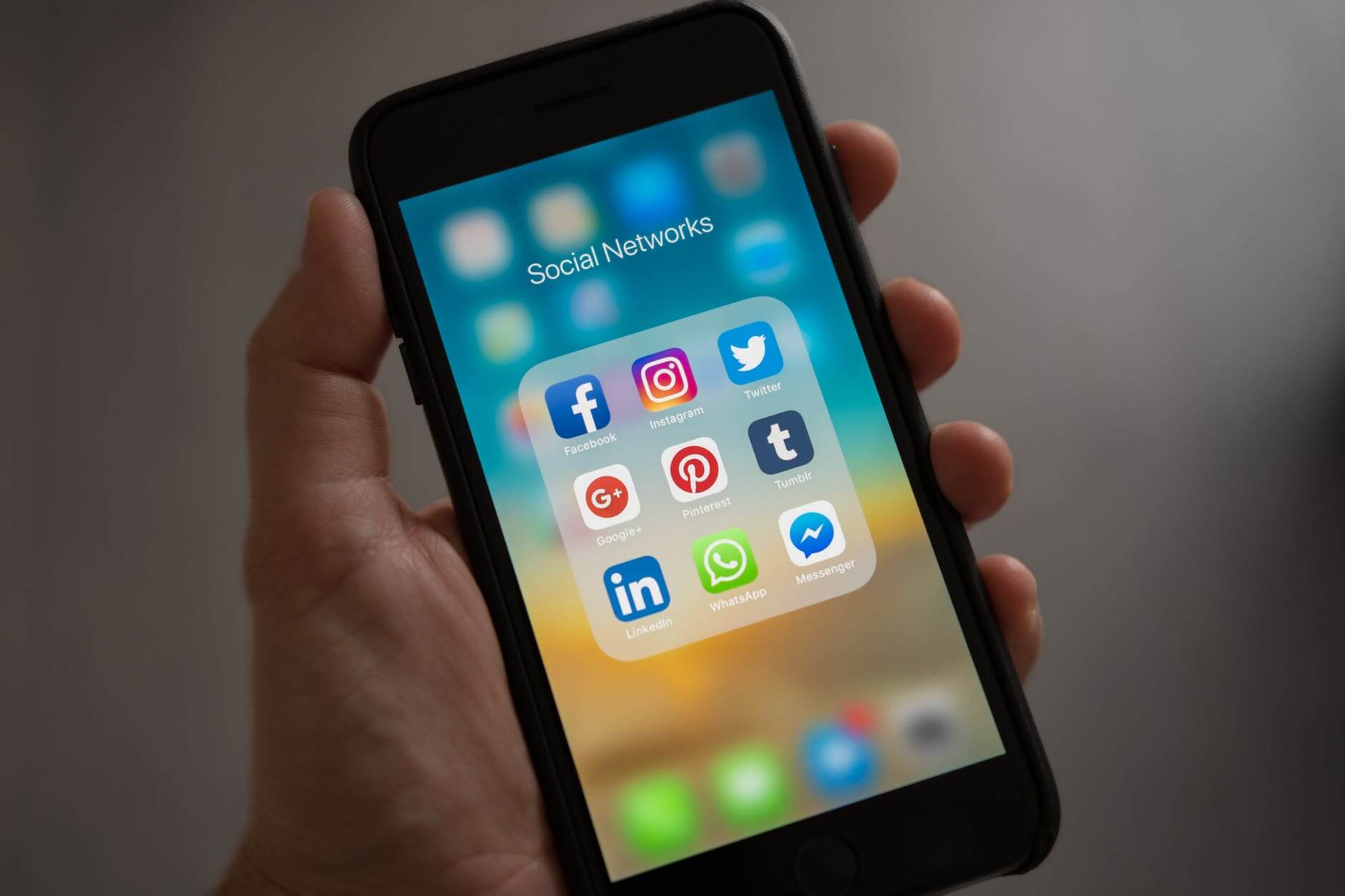Developers add different features and technology to your mobile phones for delivering better performance. Especially, they focus on each and every component and make them simple and easy to use. A battery is an essential part of any device. The battery is used to generate electrical energy for every device. Without a battery, it would be difficult to use any device.
Therefore, it is important to know that battery life does not last for a long time. But if you know the ways to improve and conserve battery life you can make your battery long-lasting. So, if you are using an iPhone then you would have definitely spend a lot of money on it. In this case, if its battery does not work properly then you have to replace or repair the iPhone battery that would cause more money.
So if you want to know how to maximize the battery life of your iPhone then follow this article.
29 Hacks to Save Battery Life On iPhone:

There are several ways to improve your battery life. In this article, we are trying to accumulate all the best tips that help you to extend your iPhone battery life in an effective way. So, Let’s check out the below methods one by one.
1. Check Background App Refresh
A number of features are added to your iPhone so that you can get every facility in one device and use them accordingly. One of such features is the Background App Refresh.
This is a useful feature that needs more battery power. So, it is important to turn off Background App Refresh on the iPhone to increase the battery life successfully. To do so follow the below-mentioned steps.
- First, open the Settings App.
- Click on General
- Choose Background App Refresh>off and disable the feature entirely or toggle the option off and disable the specific app.
2. Verify app-by-app battery Usage
If you want to save the battery life of your iPhone then you must be aware of the apps that are consuming more power and set a time frame for using the battery. For that, you can follow the following steps.
- Navigate to Settings and then go to Battery option.
- Check out the apps that have consumed most power from the last 24 hours and the last seven days list under battery Usage
- Click on the little clock icon and check how long each app run within your selected time frame and control these apps.
3. Turn Off Automatic Updates
There are few apps in iPhone which can update themselves automatically whenever new versions are available. These updates consume a lot of battery power. Update these apps manually whenever it is required else turn off automatic app updates. Thus you can improve your iPhones battery life. These are the steps that you can follow.
- Go to settings of your iPhone
- Click on the iTunes & App store
- Click on the toggle button next to Updates and turn off auto-updates.
4. Minimize Screen Brightness or Enable Auto-Brightness
The backlight of your iPhone that makes your screen visible takes more battery energy. To minimize the power consumption you can adopt the following steps.
- Go to Settings
- Brightness & Wallpaper and dimming the screen brightness or you can turn on Auto- Brightness and save the battery energy.
5. Remove App Suggestions
You iPhone can trace your location and according to that, it suggests you different apps by sending you alerts. Also, it takes extra battery life. In this case, you have to disable suggested apps. Hence, check out these steps to do so.
- Open the Notification Center
- Swipe left and click on the Today view.
- Scroll down and click on the Edit option.
- Select the red icon next to Siri App Suggestions.
- Click on Remove and then hit on Done at the top.
6. Use Low Power Mode
Using lower power mode has lots of benefits. It can help you to reduce or disable many features. Therefore, you can use Settings>Battery and you can also add a button to turn on Low Power Mode. Thus you can save the battery life of your iPhone.
7. Turn off location Services
By using in-built GPS antenna, the iPhone can accurately trace its location. Many applications use this iPhone services that consume more battery life. It is important to disable location services. If you do not know how to do it then perform these steps-
- Open Settings then, go to Privacy.
- Now click on Location Services.
- Click on the toggle button and make it off.
8. Customize Fetch New Data
If you have email on your phone and your mail app can fetch data then your inbox will show you most recent messages all the time. But these fetches use a lot of battery life. So, if you know how these fetches happen then you can save a lot of battery life by selecting a suitable time when your phone can check mails for you and send you a notification.
- Open your Settings and then go to Passwords and Accounts.
- Choose Fetch New Data.
- Go to the bottom and choose your preferences.
From here you can deactivate Push data completely or select the time so that your iPhone can check content when it is required.
9. Stop Motion & Animation
Background motion is one of the features of the iPhone that takes battery life that is why it is important to disable this extra motion to save battery usage. To do so, just follow these below-mentioned steps-
- Go to Settings.
- Then, tap on the General tab.
- Choose Accessibility and then select Reduce Motion.
- Hit the button next to Reduce Motion and make it green/on.
10. Turn Your Flashlight Down Low
As an iPhone user, you must know if you use your flashlight frequently then it can consume a lot of battery life. In this case, you must use the lowest setting and try to save some battery. You can either long press on the flashlight button or swipe up for the Control Center and set the brightness preference.
11. Disable Your Bluetooth
If you make your Bluetooth turn on unnecessarily all the time then it will use more battery. It is better to turn off your battery unless you are using it for hands-free or wireless speaker. Therefore, try out the following these steps and disable your bluetooth.-
Open Settings> Go to bluetooth>turn off.
This will help to improve battery life as well.
12. Cut Down on Notifications
Every time you receive any notification or any news alerts you screen lights are turned on. This also uses a lot of battery power. There are other ways through which you can see your notification silently without having any sound or alerts. Therefore, just Open Settings and go to Notifications and choose how and when you want to get notifications from the specific apps.
13. Make Your Personal Hotspot Off
If you are using an iPhone’s Personal Hotspot feature and share your wireless data connection with other devices then, it is important to turn your hotspot off as soon as you are finished your work else it will drain out more battery power without your knowledge. Therefore, just check out these steps and disable your hotspot.
Go to Settings app>Personal Hotspot>Click the button next to it to disable hotspot.
14. Tighten Up Auto-Lock
If the iPhone is not being used for a period of time and then auto lock shuts down your iPhone. Therefore, set the time period of auto-lock as shorten as possible and save the battery life of your iPhone.
- Open Settings
- Go to Display & Brightness>Auto lock
- Now set it for 30 seconds
15. Disable 3G and LTE
Transferring data through cellular network consumes more battery power than the older cellular network as it loads faster over 3G. To save the battery power it is important to turn off 3G.
Go to Settings>General>Cellular>Enable 3G>Off.
LTE also consumes battery power that is why disable it too.
16. Turn Off Wi-Fi
Though using a Wi-Fi network has a lot of benefits but it hampers the battery life of your iPhone as well. The best solution is to use a home or any steady Wi-Fi rather than searching nearby networks as it takes more battery power. Hence, one of the best ways to save battery life is to turn off your Wi-Fi. So, navigate to Settings then go to Wi-Fi and make it turn off.
17. Turn Off Other Location Settings
Your iPhone is capable to perform a lot of tasks in the background that uses the internet or GPS and this will drain the battery quickly. But there are many features which are not required. So you can turn off those features and try to save some battery.
- Open Settings>Privacy>Location Services
- Select System Services
- Now, turn off Location-Based Apple Ads, Popular Near Me and Setting Time Zone.
18. Switch to Airplane Mode
If you are running out of battery life then, try out Airplane mode this will turn off all your phone’s wireless features. You can enable Airplane mode by following these steps-
Navigate to Settings>Airplane Mode>On
19. Handle Vibrations
You must be aware that using Vibrations mode on your iPhone consumes battery life. The little motor used in this device needs energy in order to vibrate. To disable it and store battery energy,
Settings>Sounds & Haptics and turn off Vibrate on Sound or Vibrate on silent.
20. Disable iCloud
No doubt Apple’s iCloud feature is a great one. By anyhow if your iPhone gets damaged or lost you can send your photos to the cloud and preserve it. But for doing so, it drains out battery energy. So if you want you can disable this feature and save battery life,
Settings>Photos>iCloud Photos
21. Turn Off Fitness Tracking
If you want to be in shape or maintain your fitness goal then with the iPhone feature you can track your steps and fitness activity. But this nice feature can eat a lot more battery life. So, if you are using any other tool to track your fitness goal then disable this feature from your iPhone.
Go to the Settings app
Then, navigate to Privacy>Motion & Fitness
Hit the button next to Fitness Tracking and make it White or Off
22. Nay Siri
In order to operate the apps on your iPhone, you can use voice commands by using an in-built feature that is called Nay Siri. But if you are continuously using this feature then it can use more battery power as well. So turn it off by using Settings>Siri & Search and toggle off Listen for Hey Siri.
23. Turn Off Equalizer
The equalizer is a music app on your iPhone through which you can increase volume or decrease treble. But this takes an extra battery and decrease the battery life. You can even turn off this equalizer and restore battery.
Go to Settings>Music>EQ>Off
24. Turn Off AirDrop
It is a useful wireless file that needs both Wi-Fi and Bluetooth connection as well as other AirDrop devices for transferring any data. Any feature that uses more wireless technologies drains more battery life. Check out the steps and turn it off.
- Swipe down from the top of the screen or up from the bottom.
- Hit the AirDrop button and select Receiving off to disable it.
25. Stop Sending Diagnostic Data to Apple or Developers
If you send information about the device to apple then it can be helpful to improve its products. For that, you have to set up your device first. But if you send data on a daily basis then it consumes more battery. So, do not let your device send information automatically to apple or developers. To stop that you can follow these steps,
- Go to Settings.
- Then, navigate to Privacy and then Analytics.
- Move all the sliders to the off or white position.
26. Close Apps Less Often
Most of us know that if many apps are running in the background then it can drain more battery so that quitting apps is essential. But this is a wrong concept. Sometimes quitting and relaunching apps repeatedly can consume more battery power. So, if you want to save the battery life then keep the apps open without fear.
27. Do Not Charge Your Battery Frequently
If you charge your battery on a regular basis then it can not hold more energy. Better you wait until it shows less battery power and then go for charging it. Charging your battery fully once a month can be enough.
28. Try to Perform Less Battery-Intensive Things
Watching movies, playing video games, browsing the internet or downloading apps or files are the activities that require more time and network. These are the biggest battery consuming activities that you must perform as less as possible to save the battery life.
29. Purchase a Battery Case
Without recharging if you want to save the battery life of your iPhone then you can purchase a battery case. Battery case provides you longer battery life along with great productivity. There are many types of battery cases are available for iPhone models that you can choose according to your choice, model and requirement.
These are the methods that you can try to save the battery life of your iPhone. All steps are explained in a simple and easy language that anyone can follow.
Frequently Asked Question
- How to Increase Battery Life on iPhone 7/7 Plus?
If you are using an iPhone 7 and can not preserve battery life then you can turn on battery saving mode. The benefit of this feature is that whenever your phone will have less than 20% battery power, it will automatically turn on and save the battery life.
- Should iPhone Charge to 100?
Charging your iPhone to 100 is not recommended as it has other side effects. So, if you charge your phone more than it is required or 100% then it loses its stability and produces excess heat which is not good for your device.
- Why is my iPhone’s battery draining so fast?
Sometimes you see your iPhone is draining the battery fast without any notification. Research says the main culprit of this issue can be Google services or Play services. These services directly communicate with the Google play store and keep your installed apps up to date. But somehow these services get interruption and can not perform their jobs then it can drain a lot of power.
Reference for mobile repair Services Dubai
Reference for iPhone repair Dubai
Reference for iPad repair Dubai